Pin posts
With our Plus plan, you can pin posts anywhere on your feed.
The Dynamic pin posts feature lets you drag and drop posts to place them exactly where you want. You can rearrange the order of your feed or pin key posts to stay fixed at the top. Follow these steps to pin posts on your feed:
Step 1 - Open Manage posts
-
In your Shopify admin, go to Apps > Instafeed.
-
Under Preview, click Manage posts.
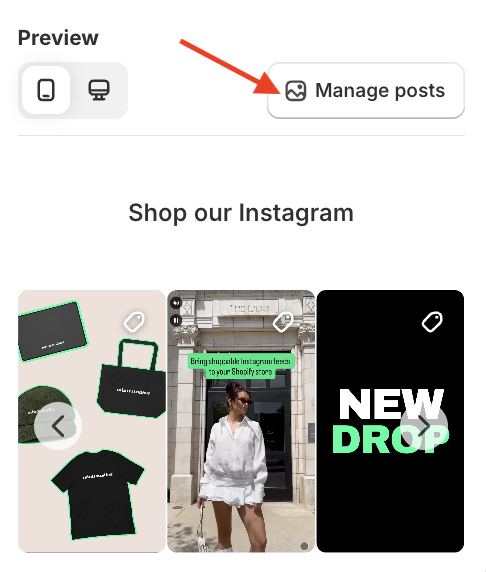
Step 2 - Pin or unpin posts
-
To pin a post: Press and hold the post, then drag it to the desired position in your feed. Release to drop it in place.
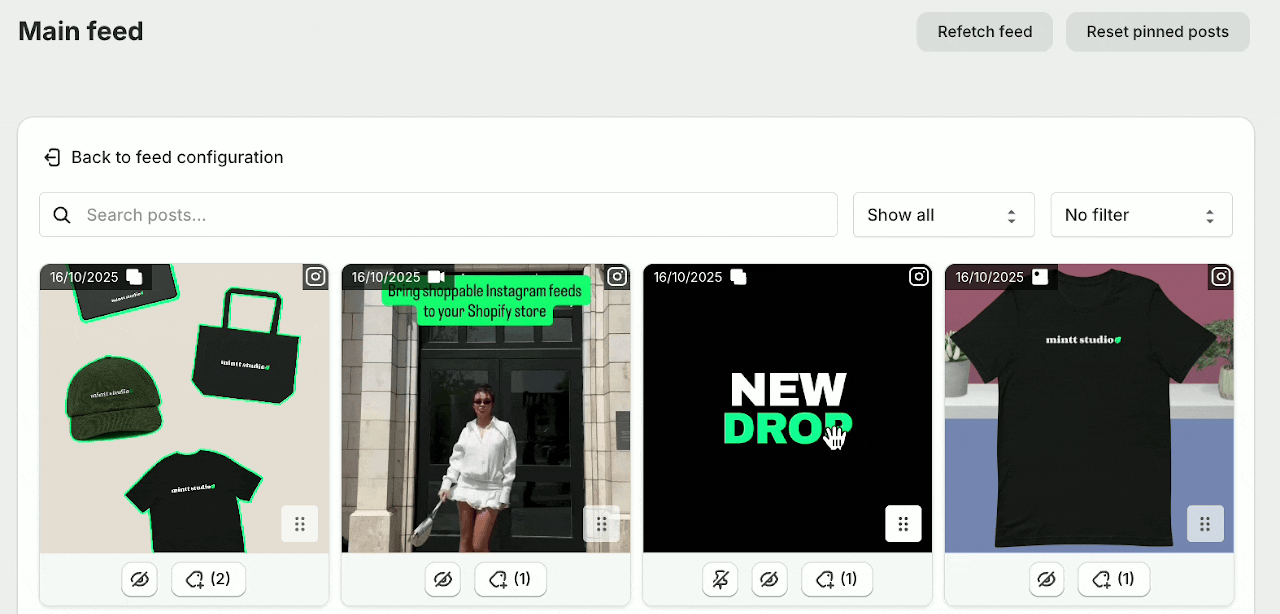
-
To unpin a post: Click Unpin. The post will return to its original position in the feed.
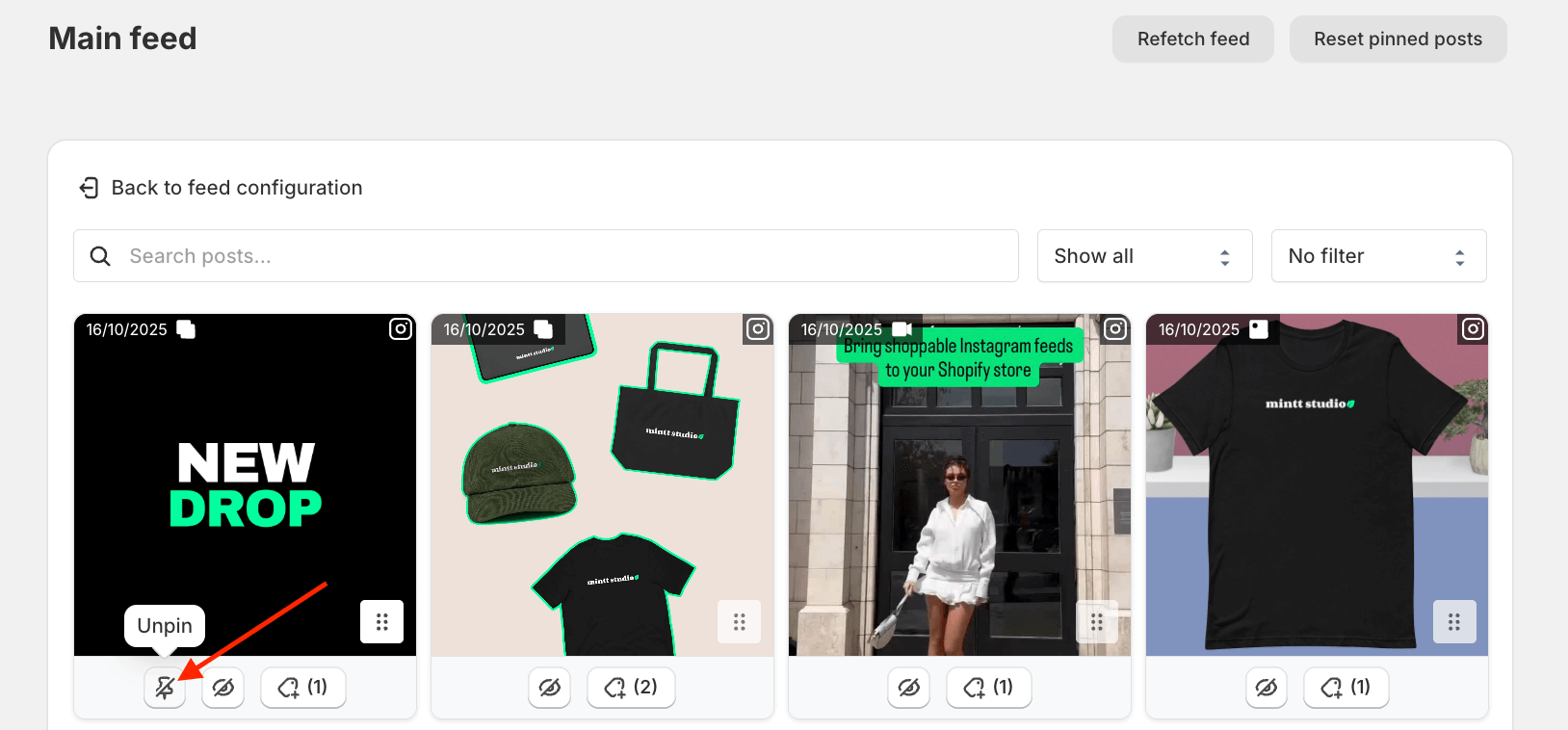
-
To unpin all posts: Click Reset pinned posts. All posts will return to their original positions in the feed.
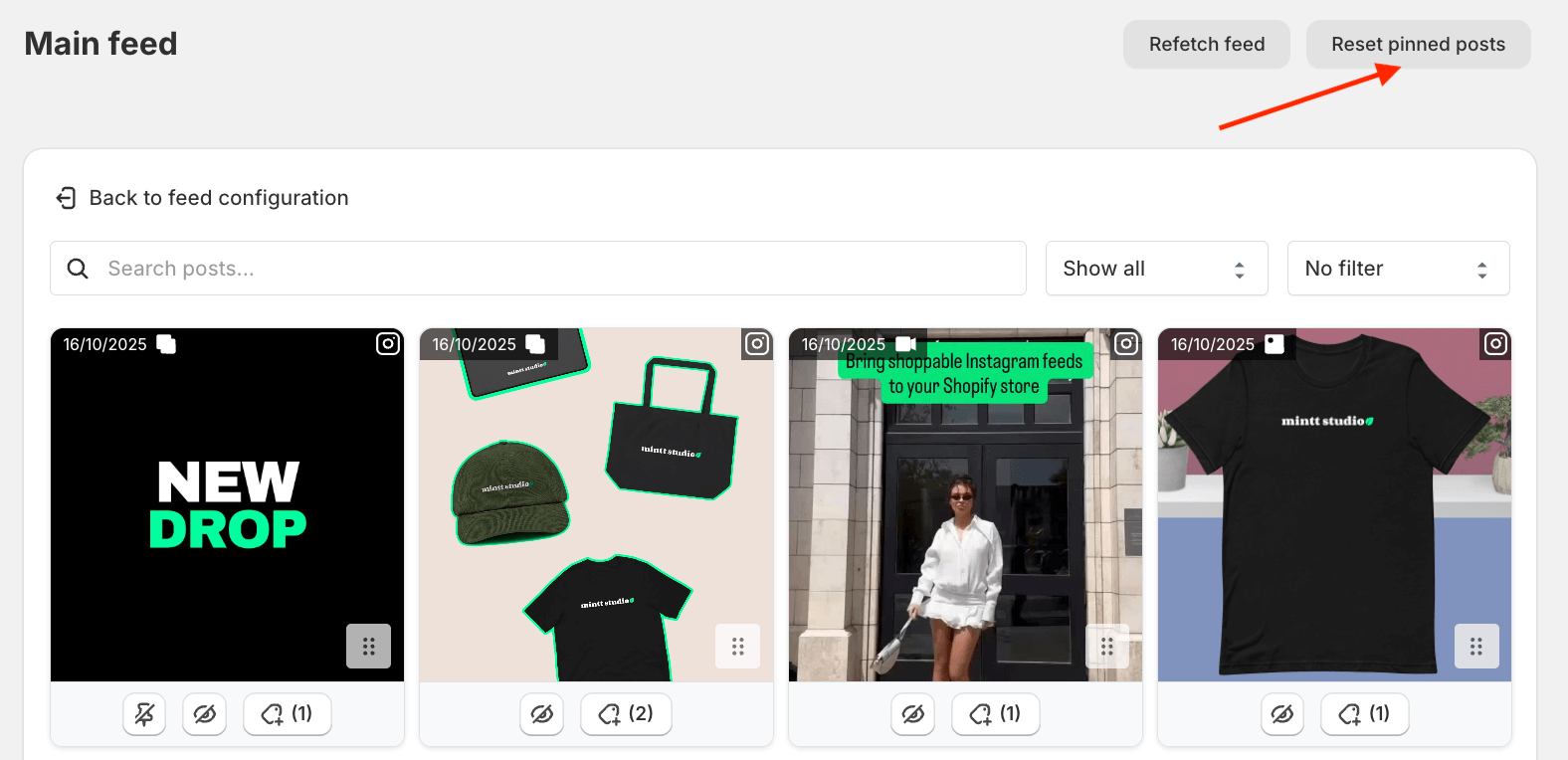
Step 3 - Save changes
-
Click Back to feed configuration to return to the Instafeed configuration page.
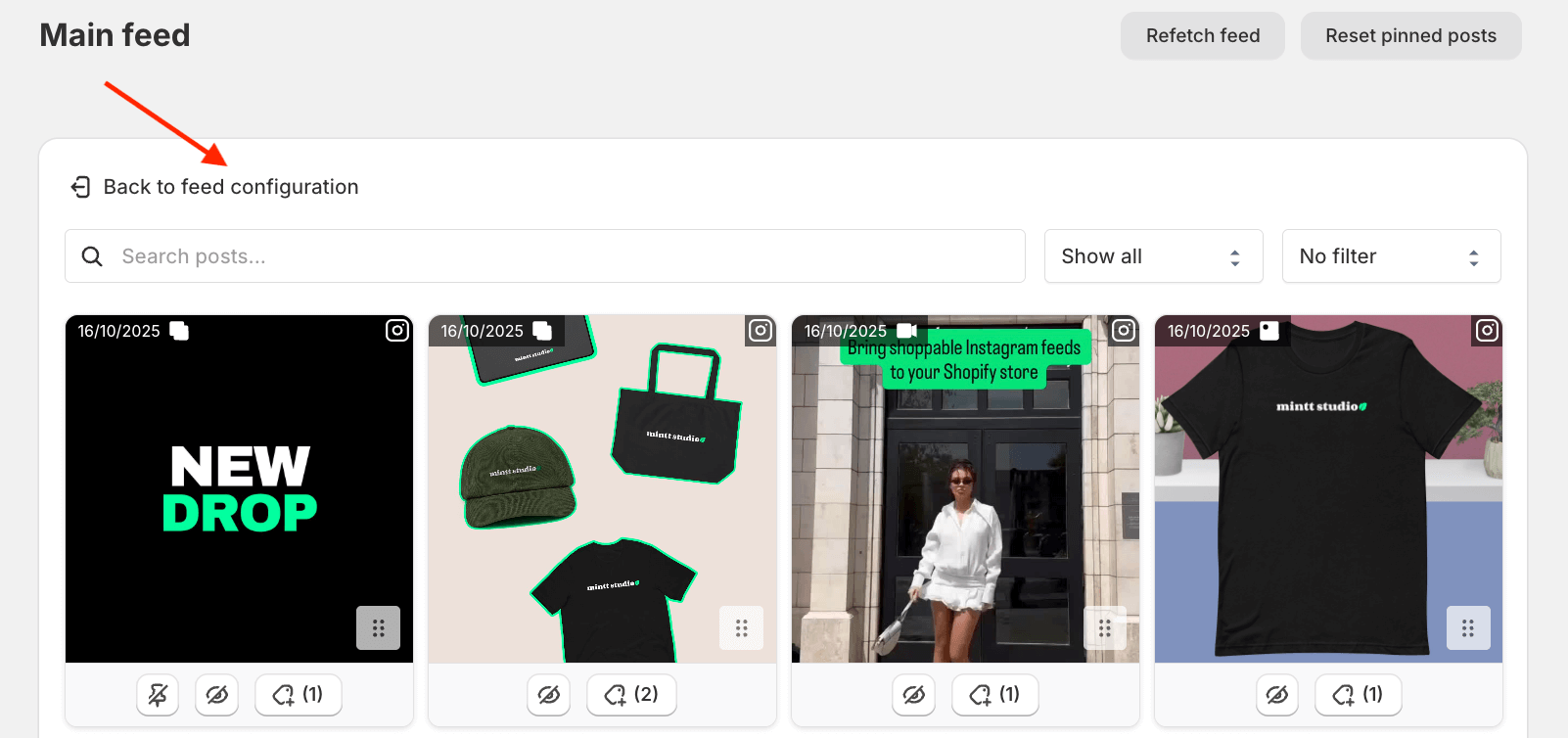
-
Click Save feed to apply your changes.

