Show multiple feeds
With our Pro plan, you can add 3 feeds to your store, while Plus allows you to add unlimited feeds.
To show multiple Instagram feeds on your store, follow these steps:
Step 1 - Create a new feed
Go to Shopify > Apps > Instafeed and click Create new feed.
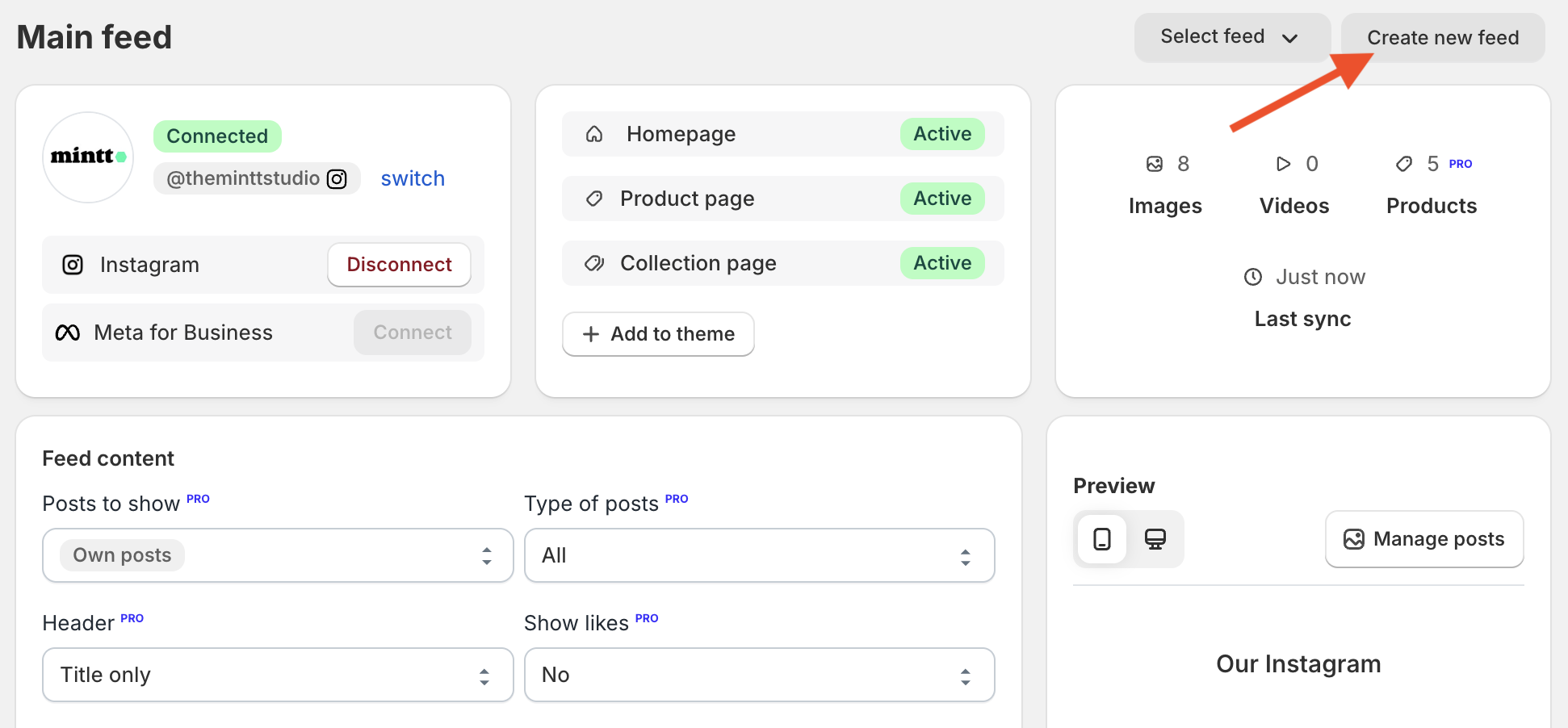
Copy the ID of the new feed.
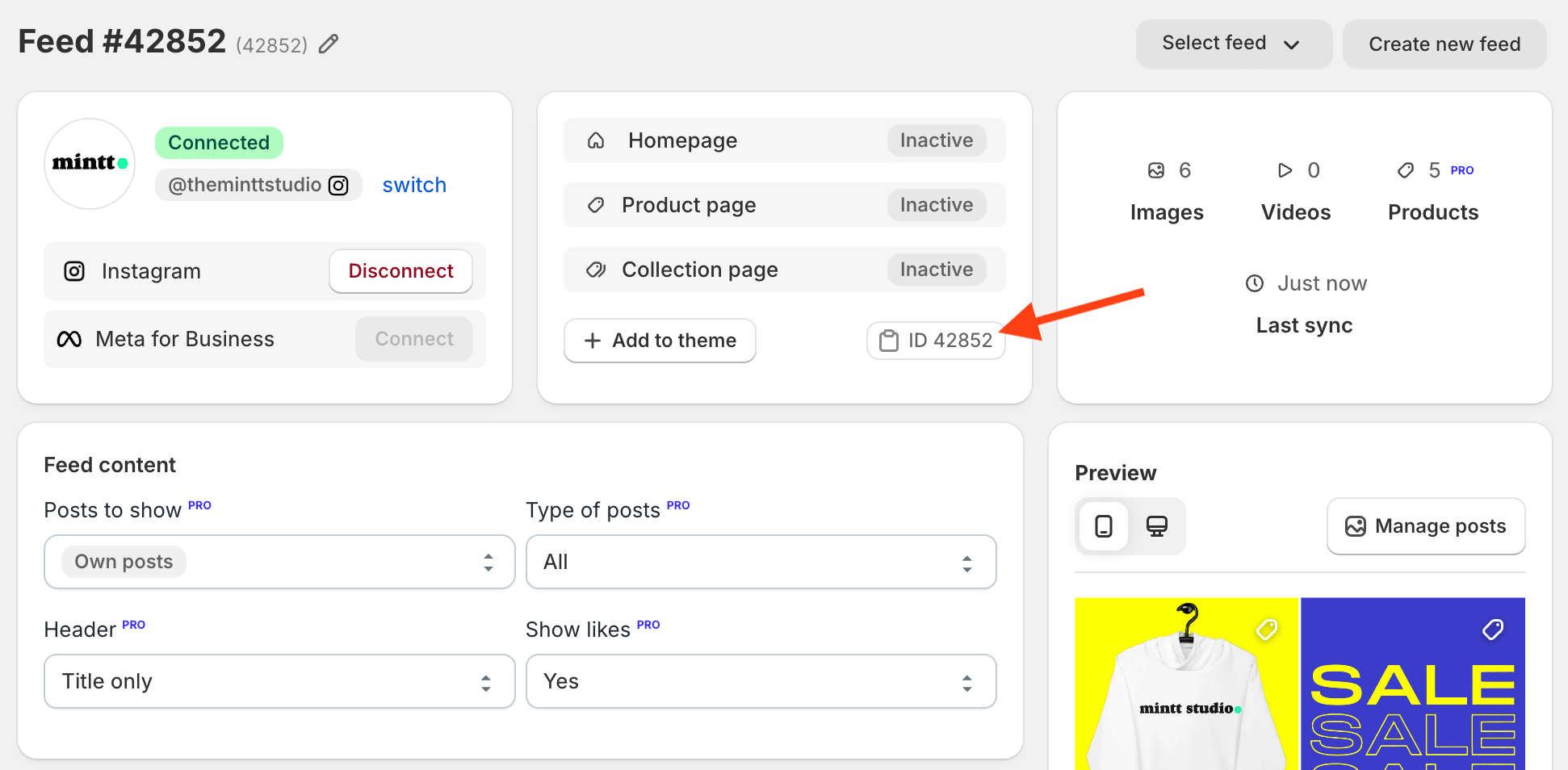
Step 2 - Add the feed to your theme
Click Add to theme.
Select the page where you want to add your feed.
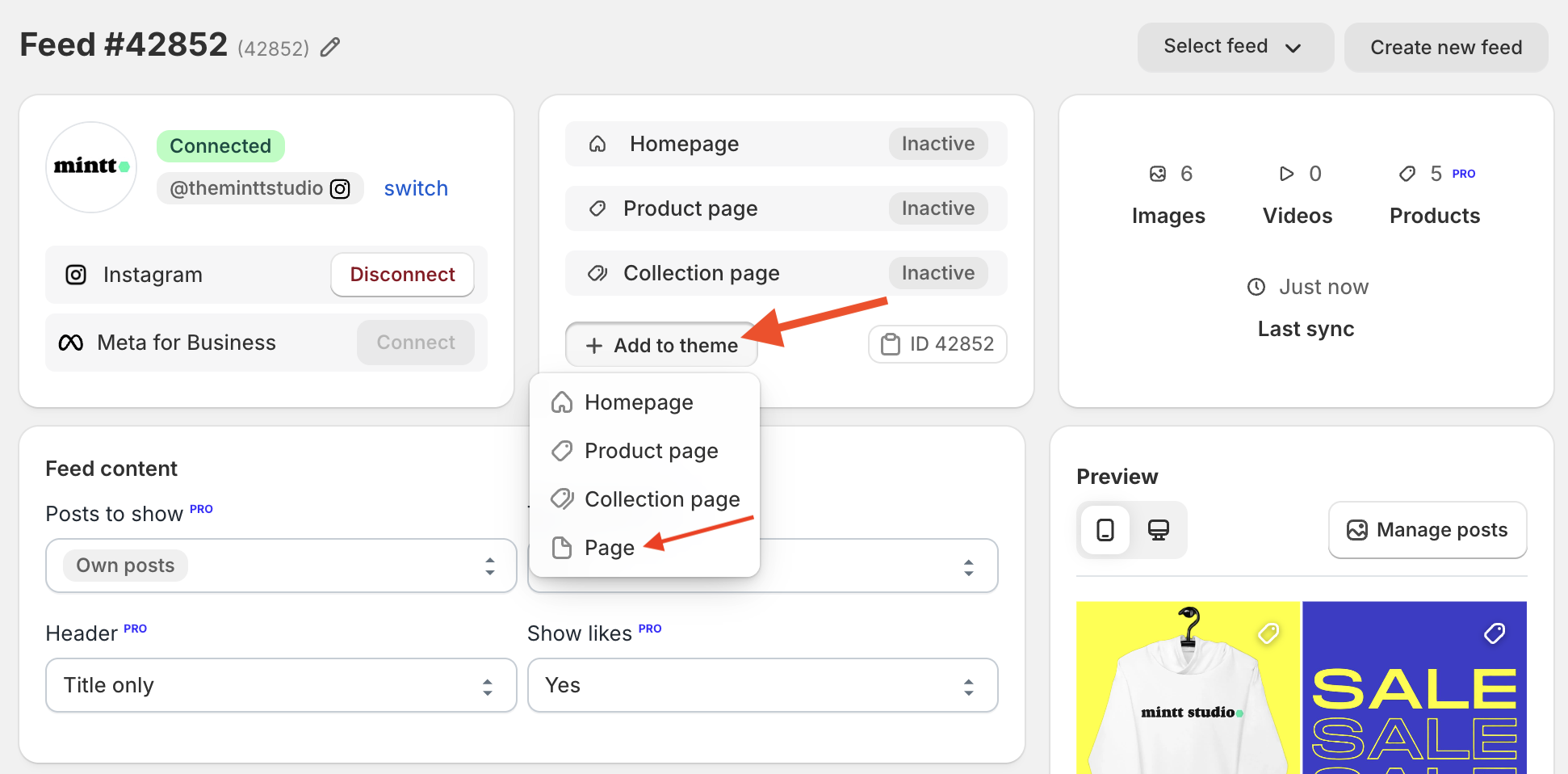
Once the section is added, paste the feed ID in the Feed ID field within the Instafeed section.
Press Save.
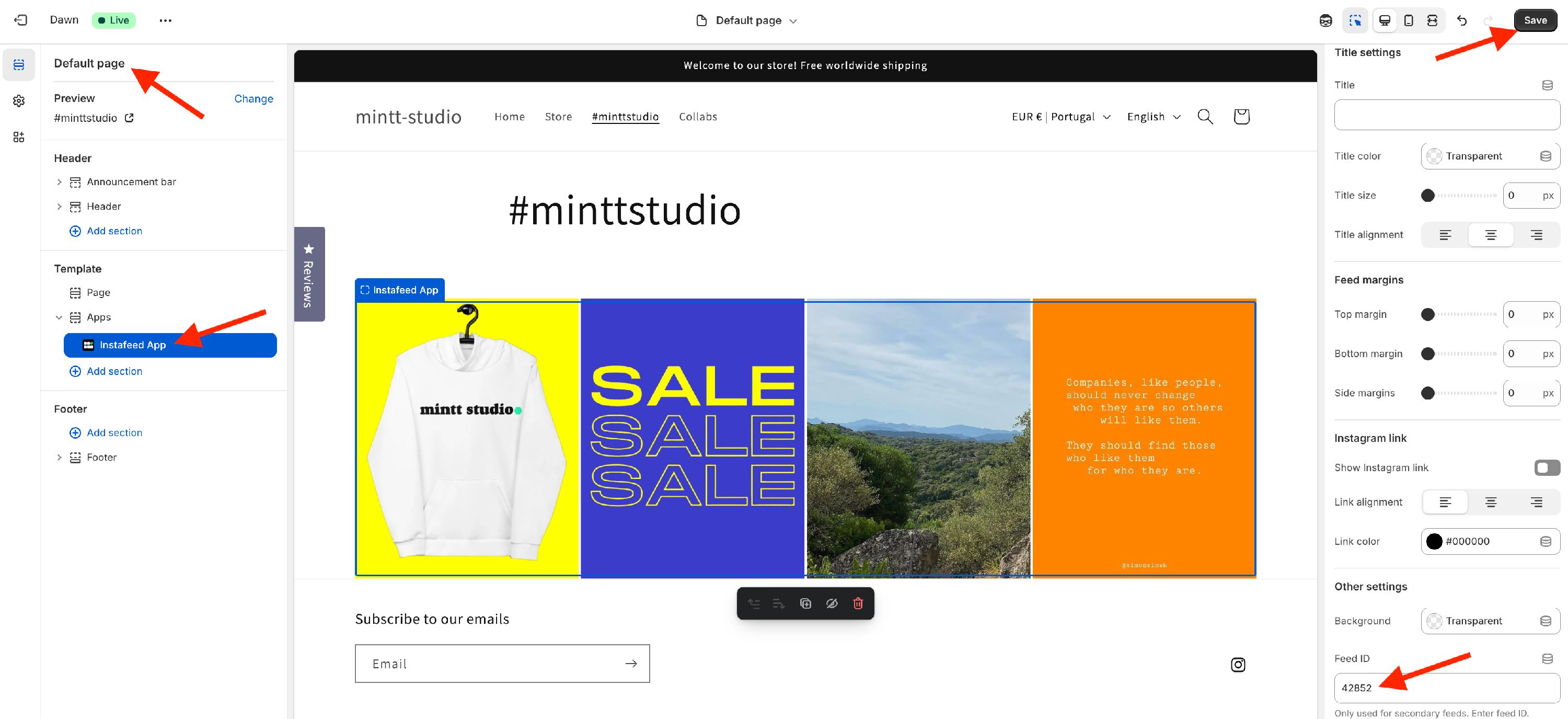
To add more secondary feeds, repeat the steps above.

